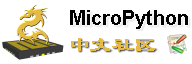所有文章
写文章
抱歉,您没有权限增加页面
adafruit(65)
arm(33)
basic(31)
bit(54)
bytearray(32)
circuitpython(66)
class(39)
color(29)
cpu(31)
def(63)
diy(33)
else(42)
esp32(61)
false(27)
get(29)
github(142)
html(45)
i2c(51)
init(49)
java(32)
javascript(43)
learn(29)
led(50)
lib(30)
linux(40)
machine(51)
makecode(32)
master(28)
micro(52)
microbit(109)
micropython(167)
mode(27)
mydrivers(36)
news(50)
none(28)
out(28)
pico(42)
pin(43)
png(68)
python(173)
range(27)
raspberry(29)
rust(29)
self(40)
shtml(30)
sleep(43)
spi(32)
temperature(30)
time(40)
usb(43)
python(554)
micropython(485)
*micro*(475)
100*(419)
github(417)
*led(404)
github*(386)
esp32(367)
micro*(351)
micro(339)
2024*(338)
python*(331)
*micro(294)
*2024*(292)
pin(287)
i2c(286)
led*(285)
*2024(282)
get*(279)
*led*(278)
none(272)
led(270)
self(260)
*get*(258)
*2023(252)
def(248)
*color*(245)
color(245)
adafruit(245)
false*(243)
pin*(241)
2023*(237)
get(235)
*color(231)
*2023*(230)
*def(223)
time(221)
spi(221)
i2c*(213)
*html*(212)
diy(207)
false(198)
out(196)
png(195)
*circuitpython(193)
html(193)
|
|
|
» 1407 Today » 1540 Yesterday » 2947 Week » 36852 Month » 184764 Year » 557940 Total |
|
Viewing » 208day 12hour 45min 36sec Running » 1208day 13hour 2min 45sec |